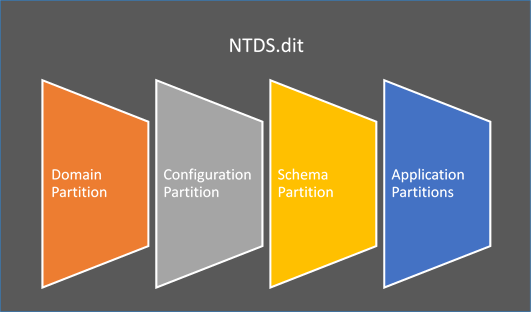1. Create folder “C:\Windows10\“.
2. Extract Windows 10 ISO in “C:\Windows10“.
3. Start “Run as administrator” Deployment and Imaging Tools Environment (DISM).
4. Navigate to “C:\Windows10\Sources\“
5. Get available images within the install.esd file and take a note of Index number/Windows version you need.
dism /Get-WimInfo /WimFile:install.esd
6. Export image to a install.wim file.
dism /export-image /SourceImageFile:install.esd /SourceIndex:6 /DestinationImageFile:install.wim /Compress:max /CheckIntegrity
Did you find this info about converting .esd to .wim useful? If you think I have explained something wrong or you have some advice for me and other readers, please leave a comment.