Installing/uninstalling Fglrx and Catalyst Control Center
1. Before installing new video driver (fglrx) for AMD graphics accelerators and Catalyst Control Center (amdcccle) remove old fglrx and amdcccle with command:
sudo apt-get purge fglrx*
2. Reboot system.
sudo reboot
3. Install the linux generic header.
sudo apt-get install linux-headers-generic
4. Install vide driver and Catalyst Control Center.
sudo apt-get install fglrx-updates fglrx-amdcccle-updates
5. Before running system reboot, generate a fresh xorg.conf.
sudo amdconfig --initial
6. Reboot system.
sudo reboot
7. Display info about a GLX extension and OpenGL renderer.
fglrxinfo
Output should look similar to:
display: :0 screen: 0
OpenGL vendor string: Advanced Micro Devices, Inc.
OpenGL renderer string: AMD Radeon HD 6800 Series
OpenGL version string: 4.3.12798 Compatibility Profile Context 13.35.1005
8. Check currently used vga kernel driver.
lspci -nnk | grep -i vga -A3 | grep 'in use'
If system is using proprietary video driver (fglrx), output should look like this:
Kernel driver in use: fglrx_pci
If system is using open source Radeon driver, output should look like this:
Kernel driver in use: radeon
Enable Video Hardware Acceleration
1. To enable vide hardware acceleration run terminal and enter:
sudo apt-get install xvba-va-driver libva-glx1 libva-egl1 vainfo
AMD Radeon overscan/underscan fix
1. Run Catalyst Control Center.
2. Navigate to DTV(1).
3. Under Scaling Options move slider to fine tune your image scale.
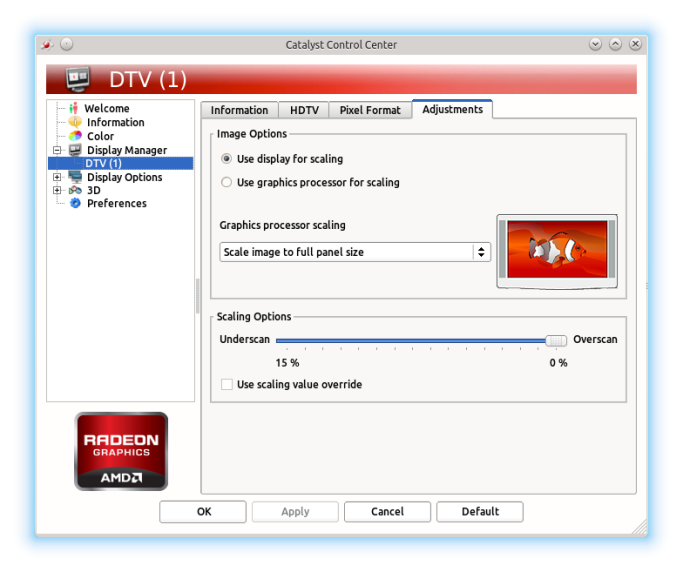
Tip: if you are experiencing underscan issue and you don’t have Scaling Option in Catalyst Control Center run command:
sudo aticonfig --set-pcs-val=MCIL,DigitalHDTVDefaultUnderscan,0
sudo reboot
More info about installing and configuring AMD video drive is available at:
https://help.ubuntu.com/community/BinaryDriverHowto/AMD http://wiki.cchtml.com/index.php/Main_Page